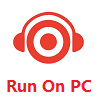
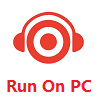
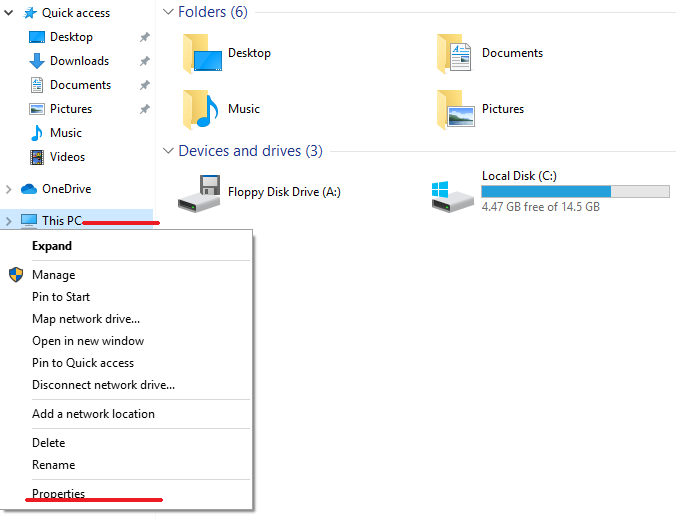
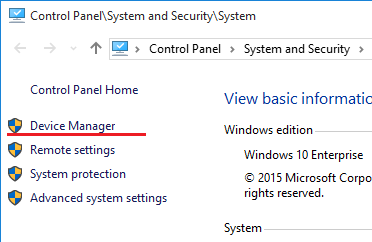
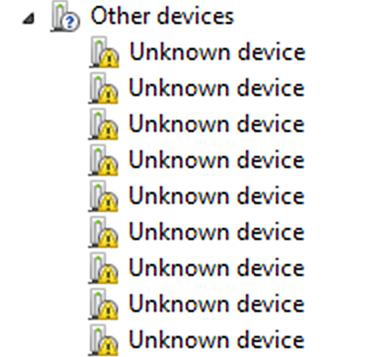
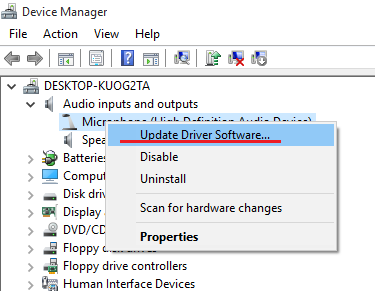
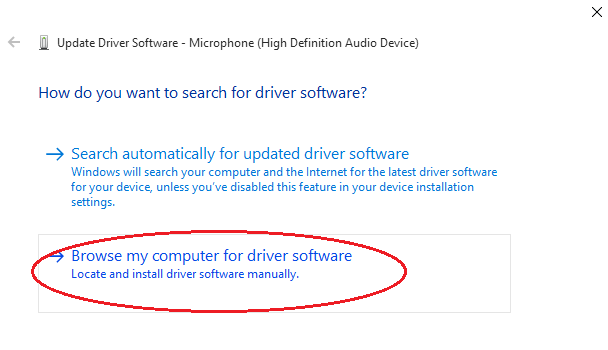
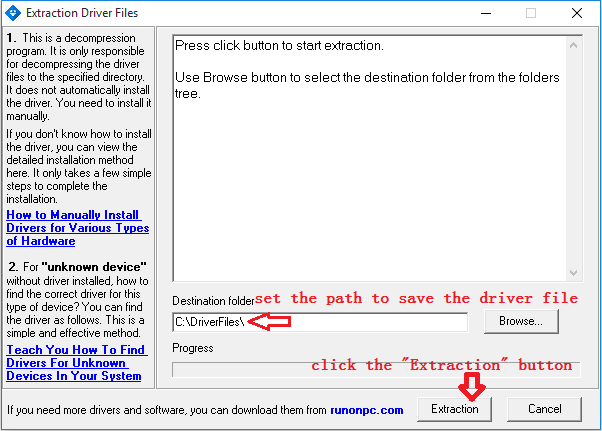
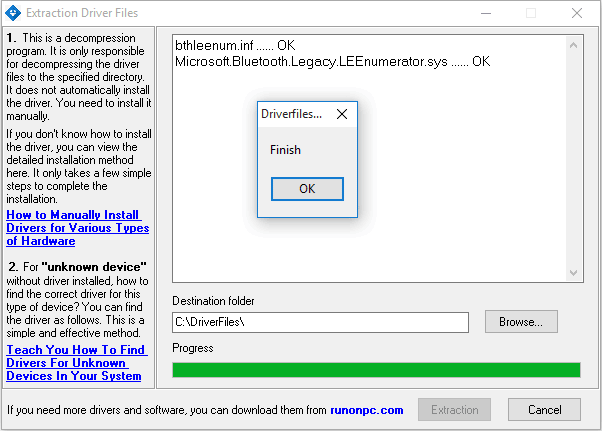
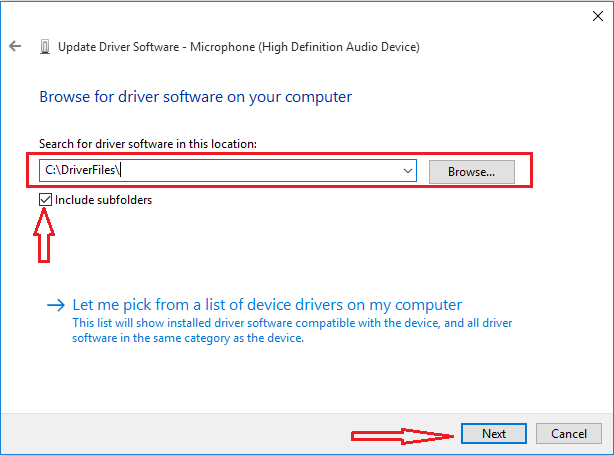
 Guest
Guest [January 17, 2025]
[January 17, 2025]I recommend use this pack.!!
Thanks a lot Admin!!
 ITCat
ITCat [November 06, 2024]
[November 06, 2024] AdminReply:
AdminReply:You can search for the corresponding driver based on the hardware ID, which is the most accurate method.
At the top of the website, there is a "Driver Search" feature. Once you click on it, you will find a detailed tutorial that teaches you how to locate the hardware ID and use it to download the appropriate driver. It’s very simple.
 Ivan
Ivan [October 12, 2024]
[October 12, 2024] AdminReply:
AdminReply:When you download the driver downloader provided on this website, it will download the driver files you need to your local system. However, it will not install them automatically; you will need to install the drivers manually.
Additionally, once the downloader has finished its task, it will inform you where the files have been saved and will open the corresponding path for you to view them.
 Gajanan
Gajanan [December 13, 2023]
[December 13, 2023] Darko
Darko [November 29, 2021]
[November 29, 2021] AdminReply:
AdminReply: André Fernando
André Fernando [July 28, 2021]
[July 28, 2021] Alex
Alex [July 18, 2021]
[July 18, 2021] AdminReply:
AdminReply: Hidayat
Hidayat [March 03, 2021]
[March 03, 2021] Vikash jee
Vikash jee [April 22, 2020]
[April 22, 2020] Jose Teixeira
Jose Teixeira [March 29, 2020]HELP
[March 29, 2020]HELP AdminReply:
AdminReply: Fantasista
Fantasista [January 04, 2020]
[January 04, 2020] Amy Sepple
Amy Sepple [December 27, 2019]
[December 27, 2019] S. Marshall Priddy
S. Marshall Priddy [December 20, 2019]
[December 20, 2019] Guest
Guest [December 18, 2019]
[December 18, 2019] sonu
sonu [December 13, 2019]
[December 13, 2019] Guest
Guest [December 11, 2019]
[December 11, 2019]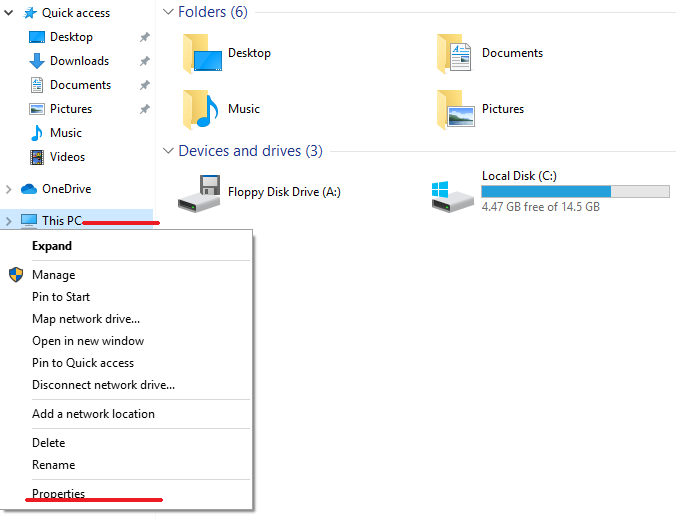 »How to Manually Install or Upgrade Drivers for Devices in Windows Without Installing Drivers Automatically
»How to Manually Install or Upgrade Drivers for Devices in Windows Without Installing Drivers Automatically »Teach You How to Find Drivers for Unknown Devices in Windows, with the Accuracy Rate up to 90%
»Teach You How to Find Drivers for Unknown Devices in Windows, with the Accuracy Rate up to 90% Guest: [November 07, 2024] say: Please give me USBPRINT\DUPLO_SEIKODP-A120BEAA windows 7 supported file.
Guest: [November 07, 2024] say: Please give me USBPRINT\DUPLO_SEIKODP-A120BEAA windows 7 supported file. AWAIS FAROOQ: [September 28, 2024] say: bmc1604v2 i need drivers for this card
AWAIS FAROOQ: [September 28, 2024] say: bmc1604v2 i need drivers for this card  Guest: [June 08, 2024] say: Any YouTube video... Bluetooth card me voice log kaise install kre...
Guest: [June 08, 2024] say: Any YouTube video... Bluetooth card me voice log kaise install kre... Guest: [May 14, 2024] say: I need the driver to help adjust brightness on my laptop
Guest: [May 14, 2024] say: I need the driver to help adjust brightness on my laptop Jesús Ali: [March 10, 2024] say: Necesito instalar los drivers a mi tablet moxee
Jesús Ali: [March 10, 2024] say: Necesito instalar los drivers a mi tablet moxee  Guest: [March 06, 2024] say: Need VTSIO system timer driverHardware id : ACPI\PNP0510
Guest: [March 06, 2024] say: Need VTSIO system timer driverHardware id : ACPI\PNP0510