When we want to find a driver for a device, we must know three important information about the device:
1. What type of device is it? (Device type refers to: graphics card, sound card, network card, Bluetooth, or other types)
2. Who is the manufacturer of the device?
3. What is the product model of the device? (For example: AMD produces graphics cards with many models; each model has its own specific driver.)
Only by knowing these three information can we search online for the driver of this device.
In the "Device Manager" page, for the device that has installed driver correctly, you can see the device type and manufacturer from the device name. For example, for the device circled in red in the figure below, it is easy to know that its device type belongs to
Network adapters, the manufacturer is
Intel and the product model is
82574L. Knowing these three key information, we can accurately find the driver for this device on the Internet.

However, for devices that do not have a driver installed, there is no such information. There is only a yellow question mark icon or exclamation mark icon in front of these devices.
Now the question is, how to find the driver for an unknown device without knowing the specific information of the device?The method is very simple, you can easily find it with the following method, and the accuracy rate is over 90%!
First of all, I want to tell you a piece of information. During the manufacturing process of each device, the manufacturer will write the device model and manufacturer information into the memory chip of the device. This information, called "
Hardware Ids", is unique worldwide and will not be repeated. The operating system uses this information to identify each device and install drivers for it. Therefore, you can also identify the specific model of the device through Hardware Ids.
Where can you view Hardware Ids information? It's in the "Device Manager" page.
The opening method is:
1. Move the mouse to "
My Computer" or "
This PC", and then select "
Properties" in the right-click menu.
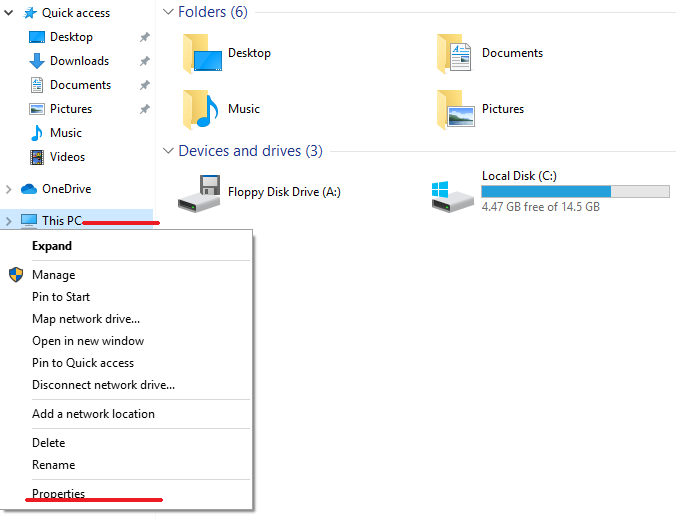
2. Click "
Device Manager" in the pop-up interface.
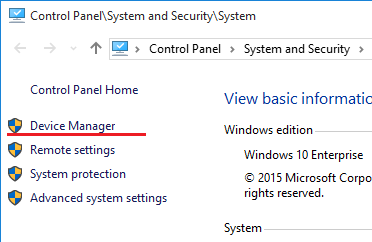
This will allow you to see unknown devices without drivers.
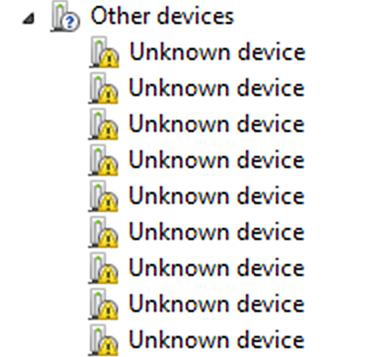
Click on any unknown device, select “
Properties” from the right-click menu, select the “
Details” tab in the new pop-up interface, and select “
Hardware Ids” from the “
Property” drop-down list.
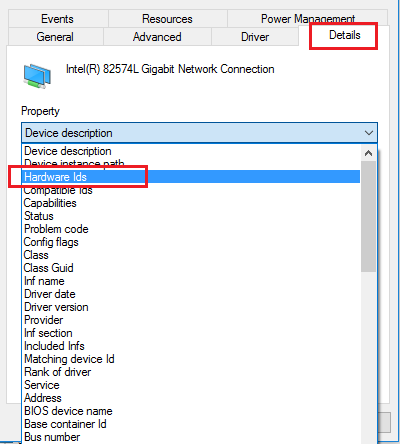
Next, you can see the hardware Ids information for this device below:
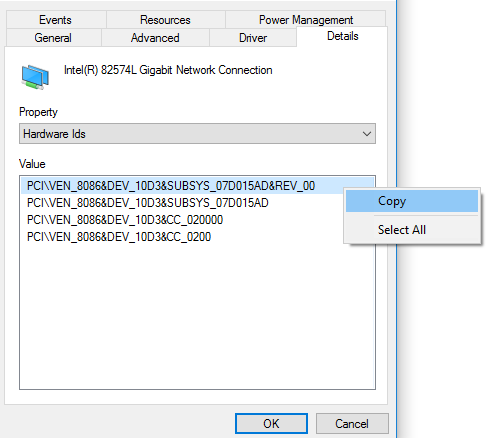
PCI\VEN_8086&DEV_10D3&SUBSYS_07D015AD&REV_00
PCI\VEN_8086&DEV_10D3&SUBSYS_07D015AD
PCI\VEN_8086&DEV_10D3&CC_020000
PCI\VEN_8086&DEV_10D3&CC_0200
These are the hardware Ids information. Among these information, "
VEN_8086&DEV_10D3" is the most important information. They represent:
1.
VEN_8086: The device manufacturer ID is 8086, which is the Intel manufacturer. This code is unique worldwide, and each manufacturer has one or more codes.
2.
DEV_10D3: The device ID is 10D3. This value is the device model. This model is customized by the manufacturer. Although it is not unique in the world, it is unique to the manufacturer.
According to the above information, it can be explained as follows: this device is produced by
Intel (8086), the device model is
82574L (10D3), and the device type is
Network adapters. Knowing these three information, you can find the driver accurately on the Internet.
The following is the correspondence between some device IDs and manufacturers:
ID --------- Manufacturer
8086 --------- Intel
1002 --------- AMD
1043 --------- ASUSTeK
196D --------- Club 3D
1092 --------- Diamond Multimedia
18BC --------- GeCube
1458 --------- Gigabyte
17AF --------- HIS
16F3 --------- Jetway
1462 --------- MSI
1DA2 --------- Sapphire
148C --------- PowerColor
1545 --------- VisionTek
1682 --------- XFX
1025 --------- Acer
106B --------- Apple
1028 --------- Dell
107B --------- Gateway
103C --------- HP
17AA --------- Lenovo
104D --------- Sony
1179 --------- Toshiba
Some people may have questions. With so many manufacturers and device models in the world, how do I know the coding ID of each manufacturer and device?Don't worry about this; you can use the device query function of runonpc.com. As long as you enter the Hardware Ids information, you can not only accurately find the device model and manufacturer, but also find the driver for this device.
Take the hardware information above as an example; you only need to enter the hardware information in the first line to find the corresponding information and driver.
Proceed as follows:
1. Open the runonpc.com page and enter the hardware information just obtained in the search input box (
you do not need to enter all; just enter the first line of information), "PCI\VEN_8086&DEV_10D3&SUBSYS_07D015AD&REV_00".
2. Select "Hardware Id" in the drop-down list box on the right, and then click the "Query" button to find the corresponding information.
Now everyone knows how to find drivers for unknown devices. Because each device stores its own description information, no matter which operating system the hardware device is installed on, or whether a driver is installed, the device description information will not be changed or lost.
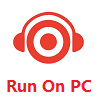
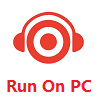

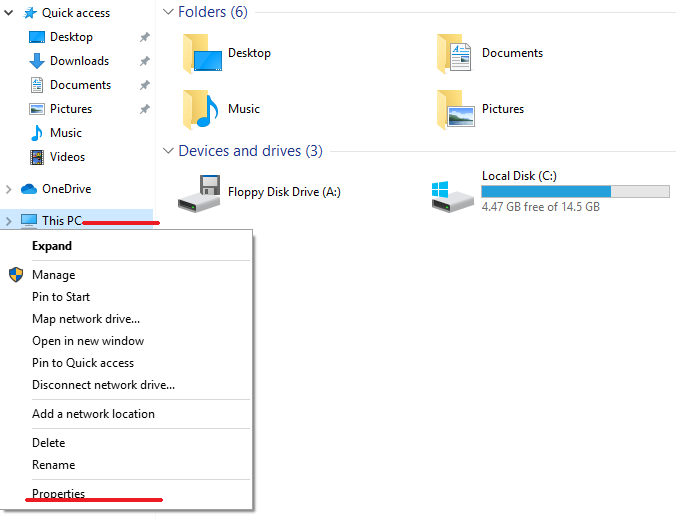
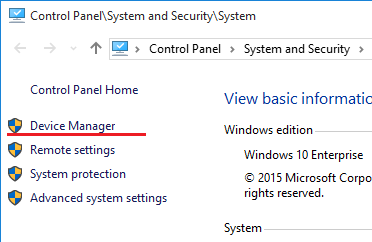
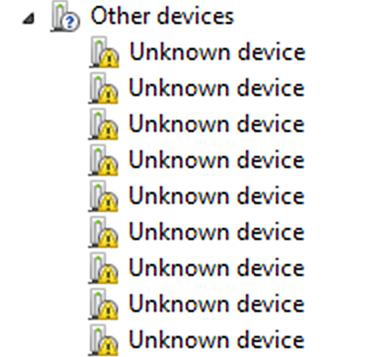
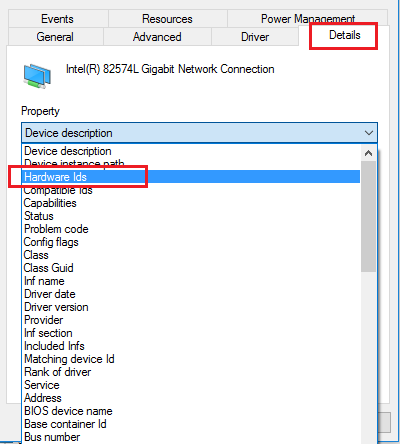
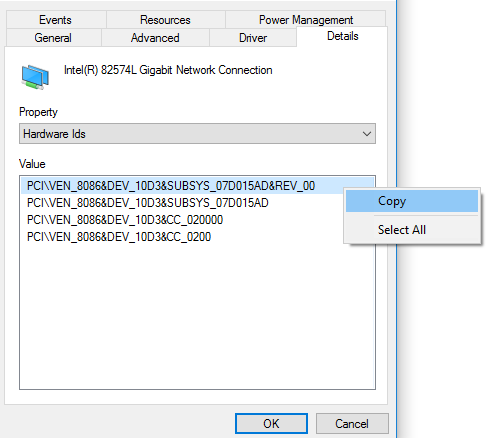
 Michael Whitfield
Michael Whitfield [June 01, 2023]HELP
[June 01, 2023]HELP AdminReply:
AdminReply: Shawn
Shawn [August 01, 2020]HELP
[August 01, 2020]HELP AdminReply:
AdminReply: Winnie Amelia
Winnie Amelia [January 16, 2020]
[January 16, 2020] Abed Darwish
Abed Darwish [December 18, 2019]
[December 18, 2019] mtklive
mtklive [December 16, 2019]
[December 16, 2019] Guest
Guest [December 12, 2019]
[December 12, 2019] Daniel
Daniel [December 11, 2019]
[December 11, 2019]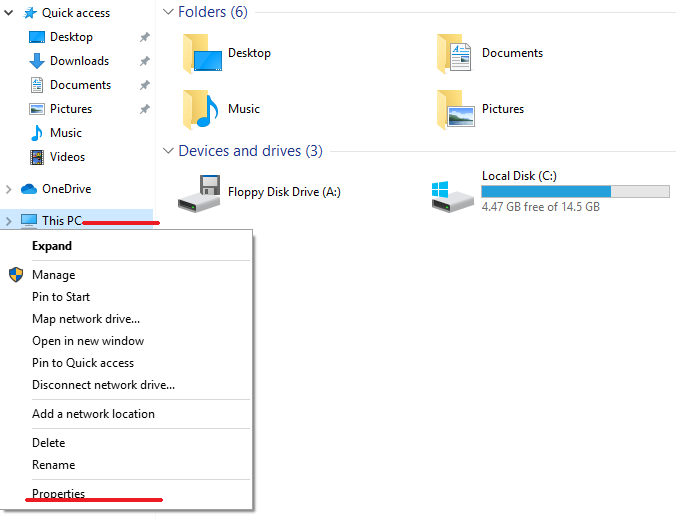 »How to Manually Install or Upgrade Drivers for Devices in Windows Without Installing Drivers Automatically
»How to Manually Install or Upgrade Drivers for Devices in Windows Without Installing Drivers Automatically »Teach You How to Find Drivers for Unknown Devices in Windows, with the Accuracy Rate up to 90%
»Teach You How to Find Drivers for Unknown Devices in Windows, with the Accuracy Rate up to 90% Guest: [January 17, 2025] say: Great!! all drivers successfully installed!I recommend use this pack.!!Thanks a lot Admin!! …view >>>
Guest: [January 17, 2025] say: Great!! all drivers successfully installed!I recommend use this pack.!!Thanks a lot Admin!! …view >>> Guest: [November 07, 2024] say: Please give me USBPRINT\DUPLO_SEIKODP-A120BEAA windows 7 supported file.
Guest: [November 07, 2024] say: Please give me USBPRINT\DUPLO_SEIKODP-A120BEAA windows 7 supported file. ITCat: [November 06, 2024] say: I can't download drivers for CD-ROM on windows 10. Drivers so outdated. Idk how i can connect old sy ......
ITCat: [November 06, 2024] say: I can't download drivers for CD-ROM on windows 10. Drivers so outdated. Idk how i can connect old sy ...... Ivan: [October 12, 2024] say: This is of course cool and useful, but where to find the Driver Files program, it is not in the arch ......
Ivan: [October 12, 2024] say: This is of course cool and useful, but where to find the Driver Files program, it is not in the arch ...... AWAIS FAROOQ: [September 28, 2024] say: bmc1604v2 i need drivers for this card
AWAIS FAROOQ: [September 28, 2024] say: bmc1604v2 i need drivers for this card  Guest: [June 08, 2024] say: Any YouTube video... Bluetooth card me voice log kaise install kre...
Guest: [June 08, 2024] say: Any YouTube video... Bluetooth card me voice log kaise install kre...