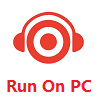
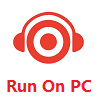
Here is an explanation of a method for accurately searching for drivers.
Most people, when looking for drivers for a particular device, typically search for the name of the device to find the corresponding driver. However, this method of searching may not always solve the problem. Sometimes, it may lead to finding incorrect or unusable drivers. In some cases, people may not even know the name of the device, as shown in the picture below, where in the "Device Manager," there is a device without a driver installed, and the operating system cannot identify the specific information about the device, so it is displayed as "Unknown Device."
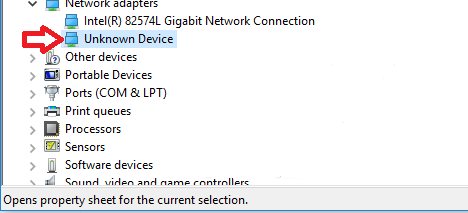
How to accurately find drivers? It's actually quite simple – by using the hardware ID information of the device.
Let's understand how the operating system installs drivers for a particular device:
1. When a device is connected to the computer, even if no driver is installed for that device, the system can immediately read the hardware ID information of the device.
2. The system will use this hardware ID information to search for the corresponding driver stored within the operating system.
3. Once the system finds the appropriate driver, it can then install the driver for that device.
What is a hardware ID?
A hardware ID is, in fact, a string of characters. However, this string of characters is not randomly generated; it is created according to specific rules. Every hardware manufacturer must adhere to these rules to ensure that the hardware IDs for their products are unique in the world.
Regardless of whether your device has driver software installed, as long as it is connected to the computer, the operating system can read the hardware ID of that device.
In the following example, we are going to search for and install drivers for a device that doesn't have driver software installed.
First, you need to find the hardware ID for this device.
1. Open "My Computer," then right-click and select "Properties."
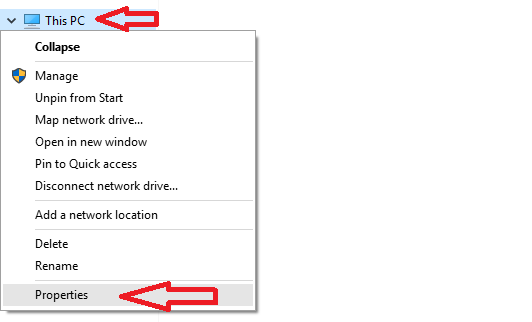
2. Click on "Device Manager."
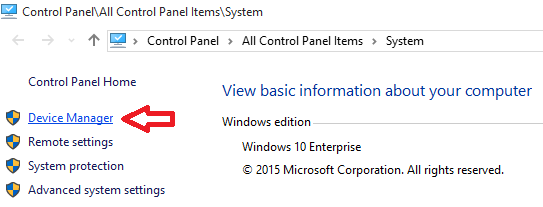
3. In the list of devices, choose the device for which you want to install drivers. Right-click on it and select "Properties." Since this device doesn't have driver software installed, it will be displayed as "Unknown Device."
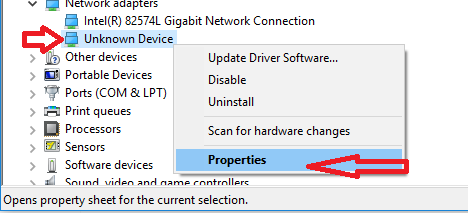
4. In the new device information window, click on "Details." Then, from the "Property" dropdown menu, select "Hardware Ids" to view the hardware ID information for this device (Note: a device may have multiple different hardware IDs).
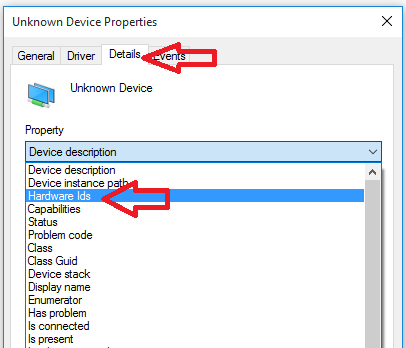
5. Use your mouse to select all the hardware ID information and copy it.
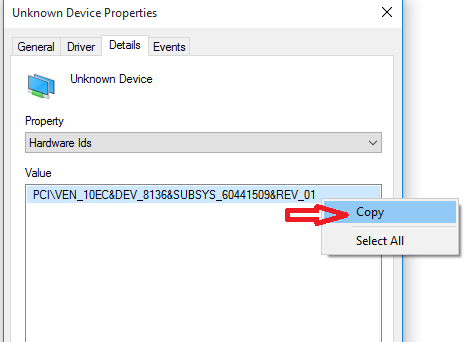
6. Paste the hardware ID information into the search box at the top of the website and click the "Search" button.
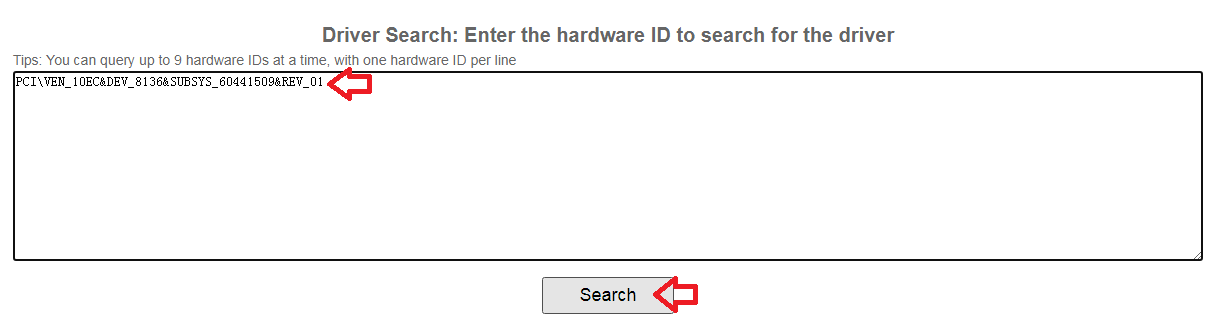
7. If the website finds drivers for this device, it will display relevant information. Click on the download link to obtain the driver download address.

8. After downloading and installing the driver, the "Device Manager" in the system will no longer show "Unknown Device," but will display the correct device name, "Realtek PCIe FE Family Controller"
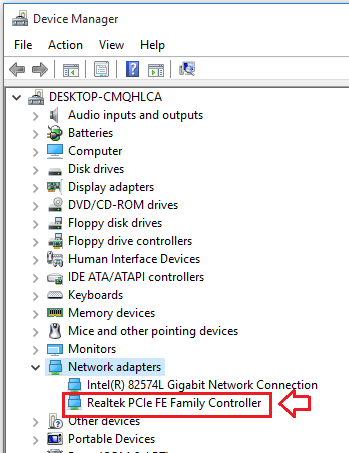
Finally, if you want to update the driver for a device that already has driver software installed, you can also use this method to accurately find the driver.
Okay, now you can go back to the search box at the top of the website and start searching for drivers. Click the "Return to Top" button.
