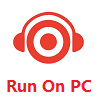
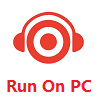

The name of the driver type in the system is: Image, and the drive type GUID is: {6bdd1fc6-810f-11d0-bec7-08002be2092f}.
For Windows OS:
Windows 7 Professional Service Pack 1
Windows 7 Enterprise Service Pack 1
Windows 7 Ultimate Service Pack 1
Windows Server 2008 R2 Enterprise Service Pack 1
Windows 7 Home Premium
1. The drivers you found aren't compatible.
2. You don't know how to search for drivers.
3. Your device isn't installed with drivers and appears as an "unknown device" in the system. You don't know how to find drivers for it.
This website offers a new method for finding drivers, a precise and fast way. Click here to use the new feature.Many hardware names are usually named after the chip model, and each chip model has its own dedicated driver, so as long as you know the chip model used by the hardware, you can find the right driver. For example, if your graphics card is named: "AMD Radeon RX 580", while actually the core chip model used is: "Radeon RX 580", then enter "Radeon RX 580" or "RX 580" to find the driver.
If you have a laptop or an all-in-one PC, you can also use the product name to search, and then go to the download page which has all the drivers for this machine (including: graphics card, network card, sound card, etc.). For example, if your laptop product name is: "Dell A6-9220e Inspiron Flagship", then type "Dell A6-9220e" to find all the drivers for this laptop.
Search steps:1. Enter a keyword in the input box and click the "Search" button
2. In the query results, find the driver file you need, and click the download button
• Can't find the required driver files?
• Don't know how to find driver files?
• Unable to download driver files due to unstable network?
You can try using this driver file finder. The method of use is very simple. The program will automatically list all the driver files available for your current system. You can install drivers for devices that do not have drivers installed, and you can also upgrade drivers to the latest driver version for devices that have already installed drivers. Click here to download the driver finder.
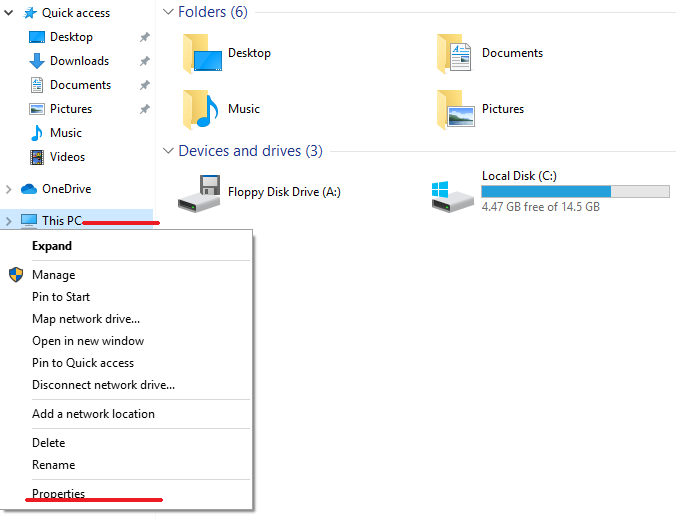 »How to Manually Install or Upgrade Drivers for Devices in Windows Without Installing Drivers Automatically
»How to Manually Install or Upgrade Drivers for Devices in Windows Without Installing Drivers Automatically »Teach You How to Find Drivers for Unknown Devices in Windows, with the Accuracy Rate up to 90%
»Teach You How to Find Drivers for Unknown Devices in Windows, with the Accuracy Rate up to 90% Esra: [February 04, 2024] say: dear sirs,im looking for a driver for card reader that can be used on windows 7for ISRA cards model: ......
Esra: [February 04, 2024] say: dear sirs,im looking for a driver for card reader that can be used on windows 7for ISRA cards model: ...... MUSSA LANDANI ANTONIO: [January 24, 2024] say: I ask for help with this drive for my laptop, it is not reading as required, thank you
MUSSA LANDANI ANTONIO: [January 24, 2024] say: I ask for help with this drive for my laptop, it is not reading as required, thank you Ceola: [January 15, 2024] say: My computer is Windows 7 and it's an L531. I had not been able to access anything because a virus hi ......
Ceola: [January 15, 2024] say: My computer is Windows 7 and it's an L531. I had not been able to access anything because a virus hi ...... Ajay Gandhi: [December 28, 2023] say: I want Bcbtums-xp32-brcm.inf file to start bluetooth support on my laptop Lenevo T400. Please guide ......
Ajay Gandhi: [December 28, 2023] say: I want Bcbtums-xp32-brcm.inf file to start bluetooth support on my laptop Lenevo T400. Please guide ...... jasurbek: [December 24, 2023] say: Hello, I downloaded adiuo driver from your site to my computer, it is asking for a license key for a ......
jasurbek: [December 24, 2023] say: Hello, I downloaded adiuo driver from your site to my computer, it is asking for a license key for a ...... Deb Favero: [December 19, 2023] say: Is it possible to use one of the Win10 "Send To OneNote 2010 Driver" for Win 11 Version 22H2? Thanks ......
Deb Favero: [December 19, 2023] say: Is it possible to use one of the Win10 "Send To OneNote 2010 Driver" for Win 11 Version 22H2? Thanks ......